At least I think that this is the problem. I have changed from Windows 10 to linux mint and I have a lot of data folders, files and documents in my original windows NTFS formatted data locations. In the linux file manager I can see the folders and files, I can open them and there is an option for me to choose whether I want to edit them, I say yes, do the editing but then when I go to save the document via Libreoffice I cannot save it. Same if I make a new document in Libreoffice. I cannot save into my old windows data area.
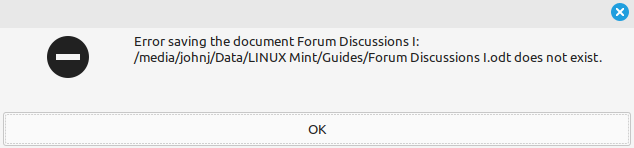
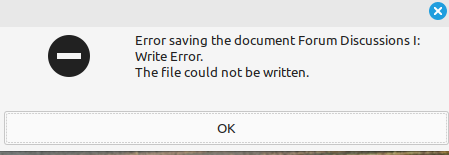
You are using an out of date browser. It may not display this or other websites correctly.
You should upgrade or use an alternative browser.
You should upgrade or use an alternative browser.
LibreOffice cannot save to NTFS formatted partition.
- Thread starter JohnJ
- Start date
check the drive, the root folder of the windows partition for a file called hiberfil.sys if you have it then you are not shutting down windows properly. This is normal with default settings. First of all you need to shut down the fast boot on windows. This is under the control panel (not settings) do this..
Type Control Panel and hit Enter on your keyboard.
Click Power Options.
Click Choose what the power buttons do.
Click Change settings that are currently unavailable.
Click Turn on fast startup (recommended) so that the checkmark disappears.
shut down windows and the file is gone. You can also delete the file yourself in single user mode on the drive. The basics of this are that once that file is seen the system knows it was put into a hibernate mode and the drive will be in read only mode until that file is gone. Either deleted by you or by the system during a normal windows boot. Once you shut down fast boot that problem goes away forever.
Linux can read NTFS natively so the only reason to stop you from writing is either write permissions which you can change in nautilus or any other file manager or from terminal, or the hiberfil.sys which I just explained. You may need to fix the permissions in the folders in question which can be done with chmod or from a file manager program, just turn on the write permission.
Type Control Panel and hit Enter on your keyboard.
Click Power Options.
Click Choose what the power buttons do.
Click Change settings that are currently unavailable.
Click Turn on fast startup (recommended) so that the checkmark disappears.
shut down windows and the file is gone. You can also delete the file yourself in single user mode on the drive. The basics of this are that once that file is seen the system knows it was put into a hibernate mode and the drive will be in read only mode until that file is gone. Either deleted by you or by the system during a normal windows boot. Once you shut down fast boot that problem goes away forever.
Linux can read NTFS natively so the only reason to stop you from writing is either write permissions which you can change in nautilus or any other file manager or from terminal, or the hiberfil.sys which I just explained. You may need to fix the permissions in the folders in question which can be done with chmod or from a file manager program, just turn on the write permission.
Many thanks. Whew. I thought that I would not be able to use Linux Mint after all if I can't even write to my original data partitions that I set up when I had Windows 10. Now my problem is that I only have Linux Mint on my PC. Can all what you say be somehow done in Linux? If there is no way then I will try to find my old Windows 10 HDD, replace my Linux SSD then do as you say.check the drive, the root folder of the windows partition for a file called hiberfil.sys if you have it then you are not shutting down windows properly. This is normal with default settings. First of all you need to shut down the fast boot on windows. This is under the control panel (not settings) do this..
Type Control Panel and hit Enter on your keyboard.
Click Power Options.
Click Choose what the power buttons do.
Click Change settings that are currently unavailable.
Click Turn on fast startup (recommended) so that the checkmark disappears.
shut down windows and the file is gone. You can also delete the file yourself in single user mode on the drive. The basics of this are that once that file is seen the system knows it was put into a hibernate mode and the drive will be in read only mode until that file is gone. Either deleted by you or by the system during a normal windows boot. Once you shut down fast boot that problem goes away forever.
Linux can read NTFS natively so the only reason to stop you from writing is either write permissions which you can change in nautilus or any other file manager or from terminal, or the hiberfil.sys which I just explained. You may need to fix the permissions in the folders in question which can be done with chmod or from a file manager program, just turn on the write permission.
By the way, I also changed my internal SSD in my laptop so that I am now running Linux Mint and when I tried to use Libreoffice (write, save, etc to my original data folders that I set up when I had Windows 10) it all worked perfectly. So, it appears that my laptop did not have this Fast Save?
only thing that causes the issue you describe is file permission. If the hiberfil.sys is on the drive it can be deleted without much issue. That file causes the entire drive to run in read only. Otherwise you can just change file permissions. NTFS from windows has permissions and linux reads them. look up the chmod command and use it to add write permission to files and folders you want to be able to write and it will work.Many thanks. Whew. I thought that I would not be able to use Linux Mint after all if I can't even write to my original data partitions that I set up when I had Windows 10. Now my problem is that I only have Linux Mint on my PC. Can all what you say be somehow done in Linux? If there is no way then I will try to find my old Windows 10 HDD, replace my Linux SSD then do as you say.
By the way, I also changed my internal SSD in my laptop so that I am now running Linux Mint and when I tried to use Libreoffice (write, save, etc to my original data folders that I set up when I had Windows 10) it all worked perfectly. So, it appears that my laptop did not have this Fast Save?
That fastboot option is in windows and all it does it uses hibernate instead of shutdown. Hence the hiberfil.sys file. so the option creates the file which is picked up on boot up. Don't worry about the setting in windows, worry about the file if it exists. Otherwise you should be fine.
Okaay. I understand what you are saying but I am very new to Linux Mint. Baby steps please. You say, 'look up the chmod command and use it to add write permission to files and folders you want to be able to write...'. So I am in Linux Mint and what is a chmod command and how do I use it to do what you say? Cheersonly thing that causes the issue you describe is file permission. If the hiberfil.sys is on the drive it can be deleted without much issue. That file causes the entire drive to run in read only. Otherwise you can just change file permissions. NTFS from windows has permissions and linux reads them. look up the chmod command and use it to add write permission to files and folders you want to be able to write and it will work.
That fastboot option is in windows and all it does it uses hibernate instead of shutdown. Hence the hiberfil.sys file. so the option creates the file which is picked up on boot up. Don't worry about the setting in windows, worry about the file if it exists. Otherwise you should be fine.
you can use a file manager to change permission, just right click the folder or file and make sure you say to apply to subfolders also. otherwise the chmod command works from the terminal and you need to have some knowledge to use it. Just like windows DOS you need to know how to move around and type in commands if you are new I suspect you do not know how and you may just stick to the GUI and file manager. Both things do the same just a matter of what you find easier.Okaay. I understand what you are saying but I am very new to Linux Mint. Baby steps please. You say, 'look up the chmod command and use it to add write permission to files and folders you want to be able to write...'. So I am in Linux Mint and what is a chmod command and how do I use it to do what you say? Cheers
If you want baby steps then use the file manager just like you would in windows. you want the properties or file permissions and we can take it from there if you do not figure it out. however you may need to sign in as administrator or Root to make the changes. Try it out and if you have new questions just ask.
Once again, many thanks for your suggestions and your patients. Your directions are concise and clear, it's just that linux requires us all to learn a new language and we get stuck on even the simplest things. Never mind, it's all a new learning curve.you can use a file manager to change permission, just right click the folder or file and make sure you say to apply to subfolders also. otherwise the chmod command works from the terminal and you need to have some knowledge to use it. Just like windows DOS you need to know how to move around and type in commands if you are new I suspect you do not know how and you may just stick to the GUI and file manager. Both things do the same just a matter of what you find easier.
If you want baby steps then use the file manager just like you would in windows. you want the properties or file permissions and we can take it from there if you do not figure it out. however you may need to sign in as administrator or Root to make the changes. Try it out and if you have new questions just ask.
So, this is what I did.
I found my old Windows 10 HDD, removed the Linux Mint SSD and fired up Windows 10 again. Once in Windows 10, I closely followed your original directions to turn off Fast Startup. I then went into my Bios just to check that the Fast Startup was not enabled in there somewhere. It was not enabled. Not sure if I needed to do this but at this stage my paranoia about this damn thing has no bounds. I did a couple of restarts and checked that the Fast Startup option in Windows didn't somehow revert. It didn't.
Next, I replaced my old Windows 10 HDD with my Linux Mint SSD and with fingers crossed fired it up. All good so far. Then I opened Libreoffice and joy oh joy I could make a new document and save it anywhere into my many old NTFS partitions. I could also call up my new files via File Manager and/or Libreoffice, change them and resave as I please. What a relief after two frustrating days trying to do this.
Just a final point. Before I started this adventure and set up my original post, I did try to fix this problem via Linux. That is, I used File Manager to get into my partitions via this Root thing thinking that surely I can change the partition/folder permissions so I could read, write, etc but everytime I set the permissions and closed the options it simply reverted back to the original, no can do. No error code, no warning, no nothing. So, this way of getting Linux to override the @#$$%% Fast startup thing didn't work. However, I no longer care as my Linux Mint and Libreoffice now works perfectly which was my original aim in the first place.
So I am in Linux Mint and what is a chmod command and how do I use it to do what you say?
chmod is a Terminal command to change the mode of a file. Think read, write and execute.
chown is a Terminal command to change the ownership of files and directories.
There are tutorials for those here at linux.org
https://www.linux.org/threads/command-chmod.291/
https://www.linux.org/threads/file-permissions-chmod.4124/
https://www.linux.org/threads/file-permisions-chown.4125/
Wiz
Once again, Wiz to the rescue.chmod is a Terminal command to change the mode of a file. Think read, write and execute.
chown is a Terminal command to change the ownership of files and directories.
There are tutorials for those here at linux.org
https://www.linux.org/threads/command-chmod.291/
https://www.linux.org/threads/file-permissions-chmod.4124/
https://www.linux.org/threads/file-permisions-chown.4125/
Wiz
He's here, he's there, he's everywhere ... or was that the The Scarlet Pimpernel? 
You can edit /etc/fstab to mount your ntfs partition
Replace UUID, partition name (dataxx), locale with appropriate value.
Caution : NEVER let Windows to make changes to that partition AGAIN.
Code:
# Use 'blkid' to print the universally unique identifier
#Entry for /dev/sdaX (ntfs dataxx Partition, shared between Windows and Linux - do not keep things here without a backup):
UUID=uuuuuuuuuuuuuuuu /media/dataxx ntfs-3g #defaults,umask=007,locale=en_CA.UTF-8,uid=1000,gid=1000,windows_names 0 0Replace UUID, partition name (dataxx), locale with appropriate value.
Caution : NEVER let Windows to make changes to that partition AGAIN.
Thanks ML but baby steps please. I am just starting out on my Linux journey. What does 'Replace UUID, partition name (dataxx), locale with appropriate value.' mean? Did you see my #17 above? there I explained what I did. I am hopeful your post explains how to do this in Linux mint but I am not sure. Also my problem was not Mounting the partition (if this is what you mean in your post) it was reading and writing to my old NTFS partitions and files. This is now resolved as per #17. CheersYou can edit /etc/fstab to mount your ntfs partition
Code:# Use 'blkid' to print the universally unique identifier #Entry for /dev/sdaX (ntfs dataxx Partition, shared between Windows and Linux - do not keep things here without a backup): UUID=uuuuuuuuuuuuuuuu /media/dataxx ntfs-3g #defaults,umask=007,locale=en_CA.UTF-8,uid=1000,gid=1000,windows_names 0 0
Replace UUID, partition name (dataxx), locale with appropriate value.
Caution : NEVER let Windows to make changes to that partition AGAIN.
Suppose your NTFS partition is named Data1, replace dataxx with Data1.
* Open a terminal and
1) run
blkid
- get the corresponding UUID for Data1 , replace uuuuu.... with that value
2) run
locale
- get the value then replace en_CA.UTF-8 by whatever you see with command locale
Edit the /etc/fstab then reboot.
* Open a terminal and
1) run
blkid
- get the corresponding UUID for Data1 , replace uuuuu.... with that value
2) run
locale
- get the value then replace en_CA.UTF-8 by whatever you see with command locale
Edit the /etc/fstab then reboot.

